Planning
Downloading the install package for Avid Pro Tools is a 2.6GB zip file that contains many hidden files and folders, including the .msi package ‘Avid Pro Tools.msi’, some transforms for each language of the installer (e.g. ‘1033.mst’) and a file, ‘setup.ini’ that may be of use later.
Depending on the licence, there are different sample packs and plug-in bundles offered by Avid alongside the main program. The plug-in bundle obtained for this installation was 3.8GB in separate zip files for each plug-in. Another 1.6GB was in the ‘Loopmasters Sample Pack 1.0’.
Given the size and number of files included, a WIM installation was used to deploy this on MECM, via a network share for the WIM file, but with separate Powershell scripts for install and uninstall procedures within the MECM package folder. See here for more info; Use a WIM to Deploy Large Apps via ConfigMgr App Model (adminsccm.com).
Depending on how Pro Tools is licenced, it may be preferable to install Pro Tools without the ‘Avid Link’ component. It does commercial licencing as well as connecting to a marketplace for third-party add-on content. This is included in the default Pro Tools installation, but can be added later if needed, with an up-to-date package available separately from Avid.
Pro Tools installation
All the files from the original zip package are included (in the WIM) with the following modifications.
Blocking Avid Link
Avid Link can be blocked by commenting out the last line of the [ISSetupRequisites] section in the setup.ini file…
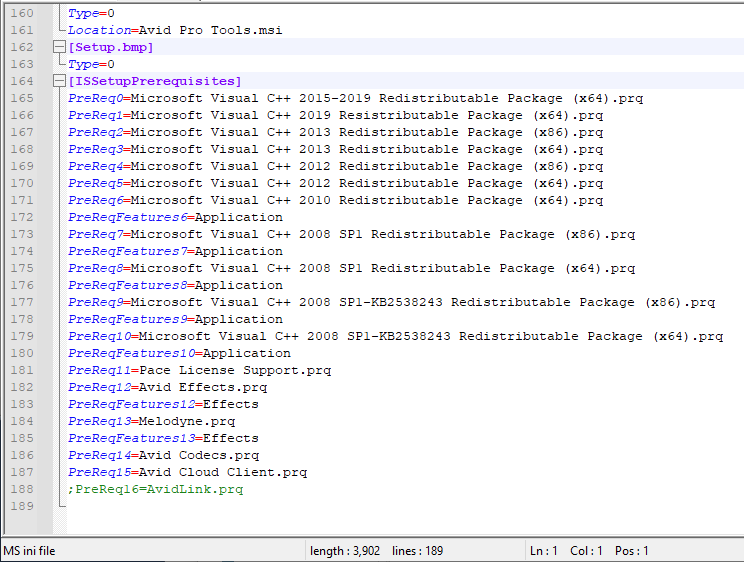
Fixing non-interactive installation
The MSI package failed to install as ‘system’ until the following changes were made with a transform. Orca worked quick and easy for making the transform file, but other package editors are available. See here for how to get and use Orca to generate a transform; https://4sysops.com/archives/edit-an-msi-file-with-the-orca-msi-editor/
The problem table entries were identified from InstallShield logs on the failed installations. Drop the following three entries from the ‘ISLockPermissions’ table…
- LockObject: protools_blue.dll User: [LogonUser]
- LockObject: protools_green.dll User: [LogonUser]
- LockObject: protools_red.dll User: [LogonUser]
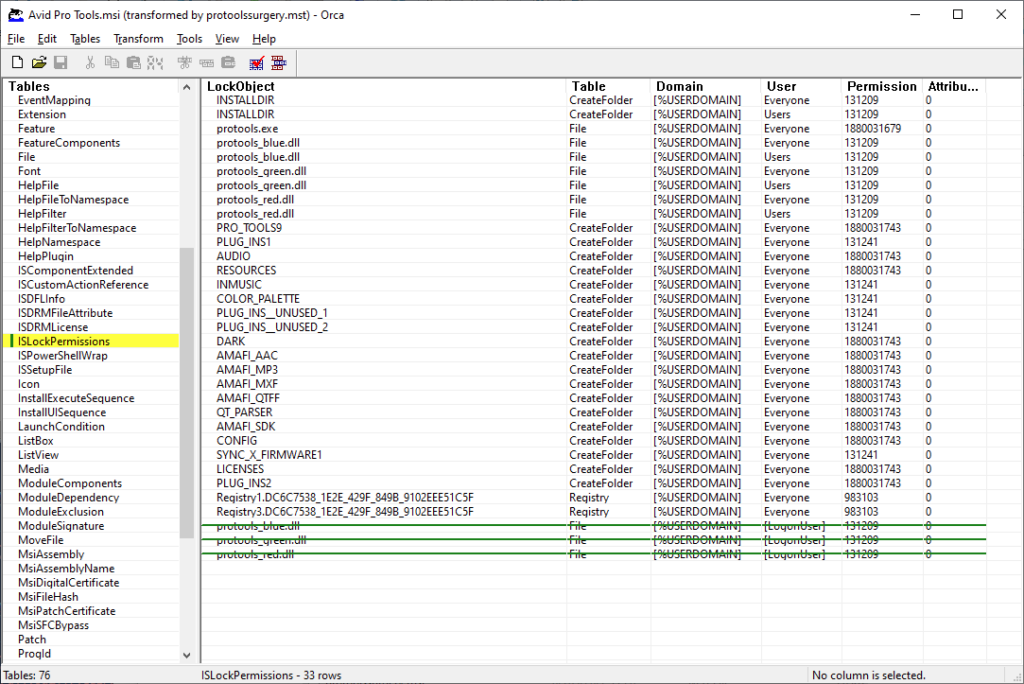
Removing all users desktop shortcut
While generating the transform (.mst) for the non-interactive install to work, the Desktop shortcut for Pro Tools can also be dropped. The following entry in the ‘Shortcut’ table…
- Shortcut: NewShortcut Directory: DesktopFolder
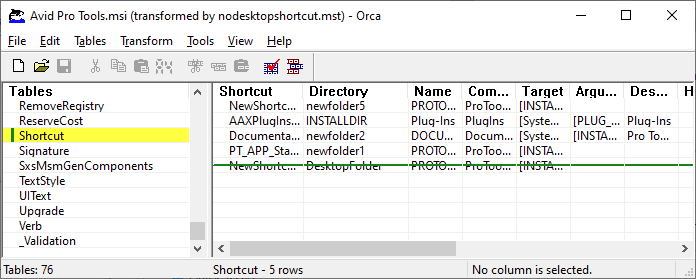
Scripting the install
The full command to do the silent install is…
setup.exe /S /v"/qn /norestart TRANSFORMS=<path to .mst files>Including the original language transform file for the ‘English’ installation (‘1033.mst’), the full command example…
setup.exe /S /v"/qn /norestart TRANSFORMS=c:\temp\protools\nodesktopshortcut.mst;c:\temp\protools\protoolssurgery.mst;c:\temp\protools\1033.mst"Suggested Powershell code with a little error capture (this example shows the transforms all copied into the MECM package, including the unedited ‘1033.mst’ file)…
$runthis = start-process -FilePath 'c:\temp\wimmountpath\setup.exe' -ArgumentList '/S /v"/qn /norestart TRANSFORMS='+$PSScriptRoot+'\protoolssurgery.mst;'+$PSScriptRoot+'\nodesktopshortcut.mst;'+$PSScriptRoot+'\1033.mst"' -PassThru -Wait
if ($runthis.ExitCode -gt 0) {write-host "Error on installation"}Samples and Plug-ins
The Avid Loopmasters Sample Pack is packaged with InstallShield, which should allow a /extract_all command to get the contents, but this didn’t seem to work without a setup.ini file to accompany the installer. However, the /b command did work to redirect the msi extraction to a temporary folder. For example…
.\Avid_Loopmasters_Sample_Pack_1.0_Win.exe /b"c:\temp\loopmasters"The msi package will remain in the provided cache folder after cancelling the installation. Why do this when the InstallShield installer works silently? The package as provided from Avid was installing to a users temp folder rather than Program Files. This is a volatile location and not suited to a computer used by multiple users. Time to fix this with another transform…
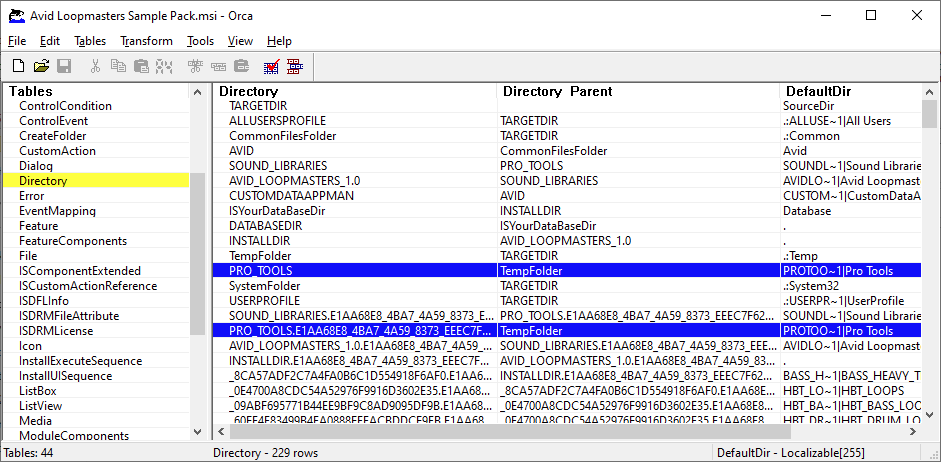
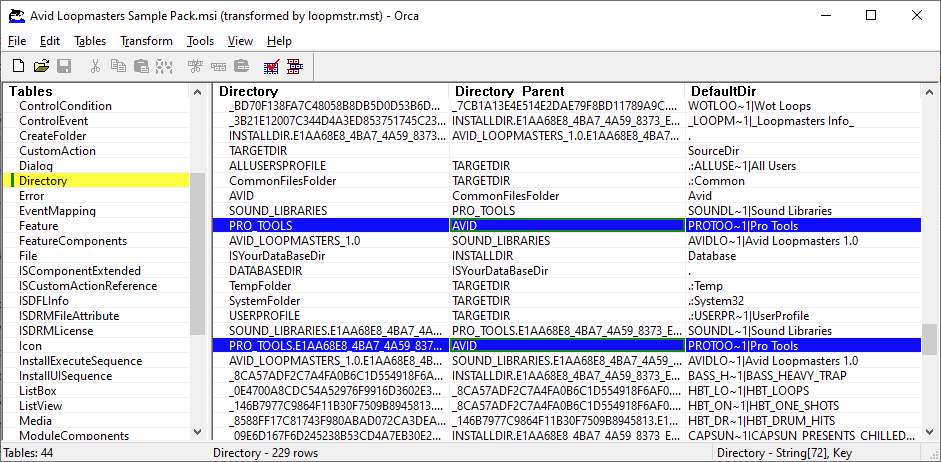
The only change is setting the install directory to be ‘AVID’ instead of ‘TempFolder’. The msi package previously extracted can be deleted once the transform is made. The transform can be applied using the original InstallShield installer with the following arguments…
Avid_Loopmasters_Sample_Pack_1.0_Win.exe /S /v"/qn /norestart TRANSFORMS=loopmstr.mst"The Plug-in Bundle is about 24 separate installers. Other than a bit of manual flattening out of the folder structure, this can be handled easily. Extract every zip file into a directory called ‘PluginBundle’ and check each one doesn’t have a sub-folder before getting to the somethingsomethingsetup.exe that is standard for these plug-in installers. Check each one, but an example is ‘First_AIR_Instruments_2018.3_Win’ which extracts to a ‘First AIR Instruments’ sub-folder. Move this content up a level. There’s maybe three or four to actually modify. These installers are fairly uniform.
Installation can now be done in a loop…
$allfolders = gci c:\temp\wimmountpath\PluginBundle\*
foreach ($plugin in $allfolders) {
$runthis = start-process -FilePath ($plugin.ToString())\(gci $plugin\*.exe -Name) -ArgumentList '/S /v"/qn /norestart"' -PassThru -Wait
if ($runthis.ExitCode -gt 0) {write-host "Error on installation"}
}Uninstall
If you’ve come this far, uninstall shouldn’t be much of a trouble. Look out for ‘Melodyne 5’ which is one of the pre-requisite packages in the Pro Tools main installation. I recorded an uninstall and had to distribute the resulting .iss options file to cleanly uninstall.
- On a test machine, run the uninstaller with
-r -f1"removemelodyne.iss"to make the file - Lookup the standard uninstall commands from the registry in ‘
hklm32\HKEY_LOCAL_MACHINE\SOFTWARE\Microsoft\Windows\CurrentVersion\Uninstall\{16DF894D-FC3F-4B87-908D-671E201CD7A8}‘ (this is the ‘WOW6432Node’ if you’re in regedit) - When deploying the uninstall process, run the uninstaller with the standard arguments plus
-s -f1"removemelodyne.iss"to silently uninstall